General Questions
Who is eligible?
Membership to the Microsoft Alumni Network is open to former Microsoft employees who worked on a regular full-time or part-time basis and left the company in good standing.
Can I remain a member of the Microsoft Alumni Network if I return to Microsoft as a regular, part-time or full-time employee?
Yes, you can be an alumni Member while working as a ‘Blue Badge’ employee at Microsoft. If you return to Microsoft in a regular part-time or full-time capacity, please email us at info@microsoftalumni.com so we can update your profile.
I was an a-, t-, b-. v-, does that qualify for eligibility?
No, contingent staff, business partner, service provider of any type and regardless of duration, are not eligible for Alumni Network membership.
Are interns and co-ops eligible?
No, interns are not eligible. Membership to the Microsoft Alumni Network is open to former Microsoft employees who worked on a regular full-time or part-time basis and left the company in good standing.
I used to be a member. How do I renew my membership that expired in 2016 or before?
To renew membership if you haven’t signed in since 2016, you’ll need to sign in with your last name and MSA ID under Create/Activate Your Account on the on the Sign In portal to get started. (Don’t remember your MSA ID? Email info@microsoftalumni.com.) Once you’ve signed in, you can renew your membership here.
I recently let my membership expire. How do I renew?
Easy. Just Sign In using your email address and password get started. Can’t remember your password? Reset your password here. Once you’ve signed in, you can renew your membership here.
What are membership dues?
Annual Memberships are priced as follows:
- 1 year Premium: $99 for members within the United States (Washington State members are required to also pay $2.00 in sales tax on their membership)
- 1 year International: $49 for members who reside outside of the United States
Refunds are only given within 30 days of new membership activation and only if benefits have not been accessed and/or utilized.
How can I pay for my membership?
We have multiple options for payment, including credit cards, Apple Pay and Google Pay.
How do I update my credit card information?
Unfortunately there is not yet a feature that allows you to update your CC info on the profile page. However, this can be accomplished by emailing info@microsoftalumni.com a credit card update request. We will email you a customized link to update your credit card information.
What’s the difference between the Premium Membership and the Washington Premium Membership?
Alumni Network Members living in Washington state are required to pay $2.00 in sales tax on their membership purchase. The Washington Premium Membership price reflects that cost. Members who reside throughout the rest of the US should select the Premium Membership when joining.
How do I find my MS employee ID#?
To obtain your MS employee ID, contact Microsoft Benefits at (425) 706-8853.
I can no longer log onto the website with the information that I've used in the past.
The Network upgraded to a new site at the beginning of April 2016. If you have not logged in since April 2016, you are required to reactive your membership. This is designed to keep member information as secure as possible. Follow the directions in the following paragraph to reactivate your account.
How do I create an account to activate my membership?
If you have your MSA Member ID, you are ready to create your account and activate your membership.
1. Go to the Sign in page. On the right-hand side enter your last name and MSA Member ID. Click "Find."

2. Your first and last name should appear with a circle on the left. Click the circle and select "Next."

3. For verification purposes, please re-enter your MSA Member ID and click "Verify."

4. Read terms and conditions and set a new password.
How can I reset my password?
To reset your password, please select the “Reset My Password” link on the login page.
You will then be sent an email with a link to reset.

If you do not see the email come through within 30 minutes, please check your Spam folder. If it’s still not there, you may have a different email address associated with your Microsoft Alumni Network account. Try the Reset Password function again using one of your other email addresses.
Still having trouble logging in? Please send a request to info@microsoftalumni.com.
Can I remain a member of the Microsoft Alumni Network if I return to Microsoft as a regular, part-time or full-time employee?
Yes, you can be an alumni Member while working as a ‘Blue Badge’ employee at Microsoft. If you return to Microsoft in a regular part-time or full-time capacity, please email us at info@microsoftalumni.com so we can update your profile.
How do I contact the Microsoft Alumni Network?
We are located in Redmond, Washington. Our standard business hours are Monday through Friday, 9 a.m. to 5 p.m., Pacific Standard Time.
We are committed to responding to you within one US business day.
For general inquires and membership questions, please email us at info@microsoftalumni.com. If you wish to speak to us during business hours, our phone number is (425) 885-3500.
Physical Address: One Microsoft Way, Building 111, Redmond, WA 98052
Mailing Address: P.O. Box 3474 Redmond, WA 98073-3474
What is your relationship with Microsoft Corporation?
We have a close working relationship with Microsoft, but we are a separate entity dedicated to supporting former Microsoft employees. Several Microsoft leadership-level executives support the governance of the Microsoft Alumni Network. See our board of directors and management team here.
How can I get involved?
There are many ways to get involved! We would love to hear from you if you are interested in hosting events in your area, have a great story to tell about your journey or if you are a business owner/executive and would like to be included in our business directory. Please email us at info@microsoftalumni.com.
Philanthropy is another impactful program of the Network. We now have a fund at the Seattle Foundation, which is supported by gifts and proceeds from your Membership. Please click here to see the many different ways you can connect with alumni philanthropy and contact us at give@microsoftalumni.com.
- Send us feedback. We are a work in progress. We welcome your input about ways we can improve our program, processes and website. Let us know. We will continue to grow, evolve and improve with your help.
- Lead a Chapter. It is our goal to build our physical connections outside the Pacific Northwest area. We know that there are vibrant communities in other cities around the world. We are looking for leaders to step up as regional champions. If you are interested, let us know.
- Volunteer. Work with us or let us connect you with another nonprofit that inspires you.
- Connect. List your business or nonprofit organization on our directories. Connect us with other businesses that would like to sponsor events or provide discounts and special offers to our community.
How can I post my member business on the Microsoft Alumni website?
All Members are eligible to post their business information on our site!
Please check the listings currently on the site to get a sense for the content other members share and then fill out the request form found here.
Microsoft Company Store
This section deals with the Microsoft Company Store – both physical and online (aka eCompany Store.)
What is the difference between Microsoft Company Store and the Online Microsoft Company Store?
The Microsoft Company Store refers to the on-campus stores. The Online Microsoft Company Store (aka the eCompany Store) is the online version of the Company Store. Both offer Microsoft hardware, software and merchandise at employee prices. Alumni Members can order from the Online Company Store after setting up an account here. NOTE: The Online Company Store does not ship outside of the United States. Members in some countries are excluded from the Company Store benefit. For a complete list of countries eligible for the eCompany Store, please see the Company Store's rules & regulations.
The online Company Store server supports all current versions of Edge, Internet Explorer, Chrome, Safari, and Firefox. The server does not support Internet Explorer 8 or older versions of the browser.
How do I contact the Company Store?
Contact the company store by email or (888) 672-1355.
Where are the physical Company Stores Located?
- Fargo - Microsoft Company Store - 1 Lone Tree Road, Commons Building, Fargo, ND 58104
- Redmond - Microsoft Store & Visitor Center- Building 92, 15010 NE 36th Street, Redmond, WA 98052
How do I access the Online Microsoft Company Store?
The Online Microsoft Company Store has multiple contact points, depending on what you need help with. Once you’ve logged in and are on you can find those contacts in the site’s FAQ, here.
My Microsoft Alumni Network account information is not recognized by the Company Store. How do I log in?
Your Microsoft Alumni Network account information alone won't work for the Online Microsoft Company Store. You'll need to create an account specific to the Microsoft Company Store using your email address and Microsoft Alumni Network membership number. Follow the instructions outlined under the question below. It does take an additional 1-4 business days for members to gain full access to the Company Store after purchasing a membership or if your membership has lapsed and you are renewing. Please note that if you are renewing your Alumni Network membership, you will only see merchandise on the Company Store site. Full access to the Company Store catalog will be granted in 1-4 business days after membership renewal.
How do I create an account for the Company Store?
Your alumni benefit for the Online Microsoft Company Store will be activated within 1-4 business days after you receive your membership confirmation email. You can then create and access your Online Microsoft Company Store account by following these steps:
- Go to the Online Microsoft Company Store website
- Enter your email address and click on the arrow

- Select Microsoft Alumni
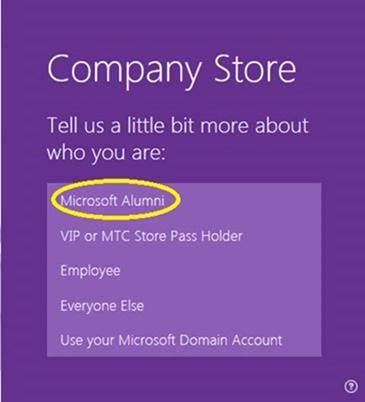
- Click Create your account now

- Fill in your Microsoft Alumni Membership number and Last Name, and then click Next

- Fill out the form to register your Alumni information
Note: For security purposes, the billing name and address you enter upon registration must match the billing information for any credit cards that you use to make purchases at the Microsoft Company Store.
When registering your account, please make sure you meet the password requirements outlined below:

- Woo Hoo! You've successfully created your Online Microsoft Company Store account.
How do I check my balance at the Microsoft Company Stores (on-campus and online)?
You can check your balance at any time by logging into the Online Microsoft Company Store. Your Purchase Balance appears under your account name (upper right corner):



Your account balance will reset July 1st each year, regardless of when your alumni membership benefit period ends.
TIP: Be sure you have a balance available before heading to the physical Microsoft Company Store.
Do I need a Microsoft Alumni Network ID card to shop at the company store?
Yes. Members have an Alumni Network membership ID card, which is always available on the Microsoft Alumni Network website. To access your membership ID card, log in to the Microsoft Alumni Network member website.
You can print a hard copy if you want to carry it with you, or simply show the digital membership ID via your device screen. Tip: save your membership ID card as a picture on your device.
When shopping in person at a Microsoft Company Store, show your digital membership ID and a photo ID at checkout.
A Microsoft Alumni Network membership ID number is not the same as your Microsoft Employee ID or alias. The Microsoft Alumni Network membership ID is linked to your membership status. Both the Microsoft Company Store and the Online Microsoft Company Store will check to make sure you are a current paid Member of the Microsoft Alumni Network before you are able to complete a purchase online or at a physical location.
If you have any questions, please contact us at info@microsoftalumni.com.
How do I show my digital membership card at the Microsoft Company Store?
Microsoft Alumni Network Members can display your digital membership card by first signing into the Microsoft Alumni Network website on your smart phone and viewing your Membership ID card here.
Your digital card will look like the image below. Microsoft Company Store staff will validate that the Membership Level says either Premium or International and that the Membership Status is “Current.” Additionally, they will confirm that the Active through date reflects the purchasing date or later.
If Membership Status is not “Current,” you will need to take further action to access the physical store — either renew your membership or contact us to troubleshoot for you.
TIP: Check that your Membership Status is Current before you head to the store.

When will my Company Store balance reset?
Your Microsoft Company Store balance automatically resets each July 1 if you are a current Microsoft Alumni Network Member. If your membership has lapsed, it takes up to four US business days for your Company Store balance to reset after renewing. We do not have a way to expedite this process. If your balance has not reset within a week, please confirm you are using your Microsoft Alumni Network membership ID number to access the store (not your MSFT Alias or Employee #), and that your membership status on the Microsoft Alumni Network site shows as Premium or International before contacting the Company Store directly by email or (888) 672-1355.
How does the Friends and Family Pass work at the Online Microsoft Company Store?
You can issue up to 15 Friends and Family passes each year. Note that both your passes and your balance expire at the end of June each year (Microsoft’s fiscal year) regardless of your Microsoft Alumni Network membership year.
- Each pass allows your Friend or Family member to spend their own money, on $250 of digital downloads (at employee prices).
- Your Friend or Family member will automatically receive $5 off their first purchase (at checkout) and once they make that purchase you will also receive a $5 discount code towards anything in the Online Microsoft Company Store (via instant email, and yes of course we will let you stack them)
- Friends and Family passes DO NOT impact your purchase balance
- Family can be anywhere in the world (prices are charged in USD)
Why can’t I see hardware or software when I login to the eCompany Store?
You may not be logged into the Online Microsoft Company Store. Try logging out and logging in again. Go to the online ordering tool’s homepage and click on "First time here" Employee, Intern or Alumni. Double check you’ve selected Microsoft Alumni. You will then have to set up a password on the Online Microsoft Company Store.
How do digital downloads work?
Digital downloads are now available for many software products. Products with a digital download option will have a selection on the product page for product type, where you can then choose physical box or digital download. Add the item to your cart and complete checkout as normal. Shortly after placing your order you will receive an email with your product key and a download link or instructions.
Can I purchase a digital download as a gift?
Yes. Follow the instructions above to purchase a digital download. Once you receive the email with the product key you can share it with the recipient.
The Online Microsoft Company Store’s digital download service is the most convenient way for me to buy software. I recently upgraded my computer and need to move the software to my new laptop, but can’t find my product key. Where do I find it?
Log in to your Online Microsoft Company Store account using the login and password used to register your account. In the upper right corner, click on your name, and select Digital Locker from the drop-down menu. Your digital download products will be visible to you. If not, expand your search by selecting a new date range from the drop-down menu. If you still can’t find your purchase, contact the Online Microsoft Company Store here.
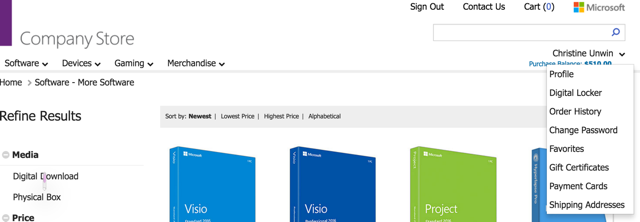

Retail Store
This section deals with the Microsoft Retail Stores and its online companion Microsoft Online Store (aka Microsoftstore.com)
The Microsoft Retail Stores closed. How can I get a discount on software or hardware?
Microsoft alumni can still shop the eCompany Store and receive deep discounts on software, hardware, and accessories. For more information on the eCompany Store benefit, go here.
Do Microsoft alumni receive a discount at the online Microsoft retail store?
At this time, Microsoft alumni do not receive a discount on the online Microsoft retail store. For discounts on Microsoft products, visit the eCompany Store.
Microsoft 365 Family
Microsoft Alumni Network Members are entitled to one Microsoft 365 Family product key per each benefit period (year).
What is a current benefit period and how does it affect me and my Microsoft 365 Family subscription?
Your benefit period extends 12 months from the date you join the Microsoft Alumni Network as a paid member or renew as a lapsed member. You can view your benefit period and information about your annual benefits on your personal benefits page. Your benefit period resets on your anniversary date. You will be notified each year when your benefit period resets and your benefits refresh. NOTE: Even though you may be paid in advance for several years you can only access one Microsoft 365 Family key once in each benefit year.
How do I get my Microsoft 365 Family product key?
To receive your product key:
- Sign in to your Microsoft Alumni Network account
- Once you have signed in, select "Manage My Benefits" from the drop-down menu in the upper right hand corner.
- Click the green Request key for Microsoft 365 Family button.

- Check the box on the following screen to request your Microsoft 365 Family key and click submit.

- The Microsoft 365 Family key will be revealed to you on your Personal Benefit Page within the next US Business day.
I’ve got my Microsoft 365 Family product key. Now what do I do with it?
Once you've received your product key, you'll need to:
- Go to the Microsoft Alumni Network website and sign in.
- Once you have signed in, under the "Savings" drop-down menu, select "Microsoft 365 Family."
- Click on the blue "Go to setup" button.
- Sign in to your Microsoft 365 Family account:

- Enter your Microsoft 365 Family product key.


- Be sure to select (or confirm) your correct country and region.
- Microsoft 365 Family automatically opts you into an auto-renew situation, which is not related to Microsoft Alumni Network. Uncheck this option so that you are not charged by Microsoft when your subscription expires.
- On your Microsoft account page, click on "Install Office" in the upper right corner:

I've already purchased a Microsoft 365 Family subscription. Will I be able to use the one associated with my Microsoft Alumni Network profile?
It is not possible to have two installations or multiple subscriptions of Microsoft 365 Family tied to one account. What you can do is to extend the subscription of Microsoft 365 Family with your new subscription. To check the expiration date of a current Microsoft 365 Family subscription go here.
How do I share my Microsoft 365 Family subscription with friends and family?
To share your Microsoft 365 Family subscription with friends and family, log onto Office.com and select the 'sharing' tab. You can share your Microsoft 365 Family subscription via an email invitation or a unique link with up to five people. Learn more about sharing your subscription here.
What happens if my Microsoft 365 Family subscription ends and I have not obtained a new license?
If auto-renew is not enabled for your subscription, as the expiration date approaches, you will receive notifications in the Microsoft 365 Family applications and via email, alerting you to the upcoming expiration. If you choose to let your subscription expire, the Microsoft 365 Family software applications enter read-only mode, which means that you can view or print existing documents, but you can’t edit them or create new ones. To return to full functionality, you can purchase a new version of Microsoft 365 Family by visiting account.microsoft.com. You could also use Office Online for free for basic editing.
LinkedIn Premium Business
Who is eligible for this discount, and what does it include?
All full-time Microsoft employees, interns and Alumni Network members* in North America, EMEA, and LATAM are eligible to receive a 75% discount for a LinkedIn Premium Business subscription, on a monthly recurring basis. The discount will be good for up to 12 months. Note: Microsoft contractors and contingent workers are not eligible to receive this discount. Alumni eligibility is based on active member status with the Microsoft Alumni Network.
*Members in some countries are excluded from the LinkedIn discount benefit via the eCompany Store. For a complete list of countries eligible for the eCompany Store, please see the Company Store's rules & regulations.
What are the features of a Premium Business subscription?
LinkedIn Premium Business gives you exclusive features such as the ability to see who’s viewed your profile, gain insight into profile analytics, and connect with others outside your network. You will also have full access to LinkedIn Learning, where you can take on-demand courses and learn new skills to enhance your professional brand. Click here to learn more.
How do I sign up for the discounted LinkedIn Premium Business subscription?
You must be logged into the Microsoft Company Store using your Alumni Network credentials. Click the LinkedIn Discount tab in the top navigation bar. A unique discount link will be displayed on the page. Click the link to be redirected to LinkedIn.com to complete the signup process.
Can I apply the discount to a different LinkedIn product or subscription?
No, the discount can only be applied to a LinkedIn Premium Business subscription.
How much does Premium Business cost after discount is applied?
The final discounted price will be reflected on the checkout page. The cost will vary slightly based on your country’s currency.
Does the subscription automatically renew every month?
Yes, since the subscription is set to monthly billing, you will be charged each month until you request to cancel the service.
Can I cancel the subscription at any time?
Yes, you can cancel your Premium subscription at any time. Keep in mind your employee or alumni discount is only good for one-time use. You cannot reuse the same discount link after it has been redeemed.
Does the discount link ever expire?
Yes, the link to redeem the discount will expire after one year. This means you must redeem the discount within one year. Once you redeem the link, your discount will be applied to each monthly charge, good for up to 12 months from the first day of signup.
If I just left Microsoft and have the LinkedIn discount, should I cancel my current subscription to use the Alumni discount?
No, you should utilize the Microsoft LinkedIn discount until it expires. Once your current discounted subscription expires, you can redeem the alumni discount code to renew.
Does my LinkedIn discount expire with my Alumni Network membership?
No, your Premium Business subscription will revert to standard monthly pricing after 12 months of service. At this time, current Microsoft Alumni Network members may redeem a new Alumni Network discount link that will be accessible via the Company Store each July 1.
What happens to my service after 12 months of discount?
Your Premium Business subscription will revert to standard monthly pricing after 12 months of service. At this time, you may continue your services, or redeem a new discount link that will be provided to you each fiscal year, so long as you are a full-time Microsoft employee or Microsoft Alumni Network member. When requesting a new discount link, you must cancel your current LinkedIn subscription before retrieving the new discount link through the Company Store site.
When can I request or receive a new discount link?
Your Premium Business subscription will revert to standard monthly pricing after 12 months of service. At this time, you may continue your services, or redeem a new discount link that will be provided to you each fiscal year, so long as you are a full-time Microsoft employee or Microsoft Alumni Network member. When requesting a new discount link, you must cancel your current LinkedIn subscription before retrieving the new discount link through the Company Store site.
If I cancel my discounted subscription early, can I request a new discount link?
No, the discount link is limited to one-time use, per eligible employee or alumni member. If you decide to cancel your service early (e.g., 6 months into your subscription), the original link cannot be reused. You must wait until the beginning of the next fiscal year to receive a new link.
What happens if I’m no longer a full-time Microsoft employee? Will I lose the discounted rate?
No, as long as you have redeemed the discount during your employment, you will continue to be charged the discounted rate for up to 12 months.
What happens if my Alumni Network membership expires before my LinkedIn discount? Will I lose the discounted rate?
Your LinkedIn Premium Business discount will continue for the full 12 months regardless of your membership status. However, you will not be able to renew at the discounted rate if your Microsoft Alumni Network membership has lapsed. Remember, once your membership has lapsed, it can take up to five U.S. business days once you’ve renewed to reactivate your Company Store privileges.
When is the last day to redeem a discount?
The LinkedIn Premium Business discount will run indefinitely until further notice, so long as you are a full-time Microsoft employee or Microsoft Alumni Network member.
I already have a LinkedIn Premium subscription. Can I apply the discount to my existing service?
No, the discount cannot be applied to an existing LinkedIn service. You must first cancel your current Premium subscription before redeeming the discount. If you have an active Sales Navigator or Recruiter account, you do not need to cancel your service. However, keep in mind that Sales Navigator and Recruiter are billed and store data separately from a Premium Business subscription.
If I cancel my existing premium subscription to take advantage of the discount, will I lose any data?
No, you will not lose any data. If you have an active Sales Navigator or Recruiter account, you do not need to cancel your service. However, keep in mind that Sales Navigator and Recruiter are billed and store data separately from a Premium Business subscription.
I already have a LinkedIn premium subscription. Can I cancel my current service to repurchase at the discounted rate.
Please contact LinkedIn Support to request an immediate cancellation and refund of your existing premium subscription. After your service is cancelled, you can redeem a Premium Business subscription using your discount link.
Note: LinkedIn Sales Navigator and Recruiter accounts are billed and store data separately from LinkedIn premium subscriptions. We recommend you review Premium Business features before canceling any existing services.
Is there tax/VAT? How is it calculated?
Tax or VAT will be applied based on your billing country. The amount calculated is based on the discounted price at checkout.
Can I gift the discount to somebody else?
While you are encouraged to expand your professional brand and network through a Premium Business subscription, you may share the discount link with non-employees, such as a friend or family member. Keep in mind the discount is good for one-time use. Resale is strictly prohibited.
Who can I contact with questions or issues?
If you have a specific question or issue with redeeming your discount, please submit a case using this link.
For general questions unrelated to the LinkedIn discount, you may find a quick answer in the LinkedIn Help Center, where you can also contact their support team.
Passport Unlimited
What is the Microsoft Alumni Network Passport Corporate program?
The Microsoft Alumni Network Passport program is managed by Passport Unlimited and is designed to connect you with exclusive savings at many local and national vendors both online and around town. Enjoy!
How do I get my Passport Unlimited activation code?
To receive your activation code:
- Sign in to your Microsoft Alumni Network account.
- Once you have signed in, select "Manage My Benefits" in the drop-down menu in the upper right hand corner.
- Go to the Passport Unlimited section of your Personal Benefits Page and your Passport Activation Code will be displayed within one business day of purchasing or renewing your membership.
I’ve received my Passport activation code. How do I sign up for my digital Passport card?
First download the Passport Unlimited app onto your mobile device. Launch the app once it is fully downloaded. When activating a new Passport account, select "Other sign in options."

Next select "Sign in with an Activation Code." You can find your Passport Activation Code on your personal benefits page.

Enter your activation code, then select "sign in."

Fill out your information to create your profile. When you complete the registration form and agree to the terms and conditions, you are ready to start enjoying your Passport benefits!

My Passport account is expiring/has expired. How do I renew my Passport?
- You will need your new Activation Code from the Microsoft Alumni Network. Once you have signed in, select "Manage My Benefits" in the drop-down menu in the upper right hand corner. Go to the Passport Unlimited section of your Personal Benefit Information Page and your Passport Activation Code will be displayed.
- Open Passport on phone and see and expiration notice on my Passport phone app. This screen should invite you to renew your membership. Click Renew Now.
Note: If you have trouble renewing your passport application on an Android phone, try renewing on the desktop version of the application. Once renewed, you will be emailed a new Passport number that can be entered onto your Android phone for reactivation.
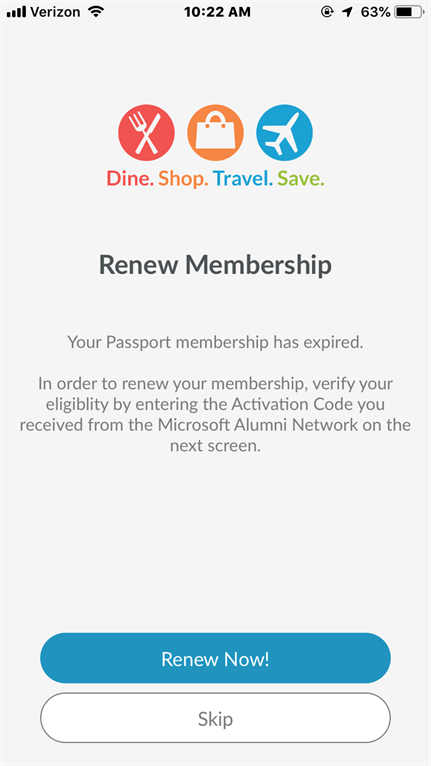
- Enter your new Passport Activation Code from your personal benefits page.

- An email will be immediately sent with your new Passport Number.
- Congratulations. With your new Passport Number, you are automatically renewed.
How can I access my Passport account?
Passport is now a digital program. Microsoft Alumni Network Premium Members can access all the benefits Passport offers using Passport’s new digital membership program. You can now request your Passport privileges through your Microsoft Alumni Network account.
How do I use the mobile Passport membership?
Once you have received your new mobile membership number via the Microsoft Alumni Network Passport Corporate website, please download the Passport Mobile app on your smartphone then log in with your membership number and email used during registration. To download the Passport Mobile app, simply visit your phone’s marketplace and search for ”Passport Mobile“. The Passport Mobile app is currently available for iOS, Android and Windows Phone devices.
Note: If you are using an iPad, you’ll need to select the filter for iPhone apps to find the app. Also note that the Passport app is not available for Windows phones.
I’m all signed into the app with my mobile Passport membership credentials. What now?
When you are at a location that accepts your Microsoft Alumni Network Passport membership, there are a variety of ways to access and use your mobile membership:
- Simply swipe the appropriate listing within the Passport Mobile app to expose the Redeem option. Tap Redeem to display your mobile membership ‘card’ or generate a redemption code at participating Passport Dining restaurant locations.
- Tap a listing to view the Details of a business’ participation. Tap Use My Card Here to display your mobile membership ‘card’ or generate a redemption code at participating Passport Dining restaurant locations.
- Tap Use My Card from the app Menu to view the nearest businesses that accept your mobile membership. Tap Confirm to display the mobile membership ‘card’ for the nearest location or Select Other to view additional locations.
At Passport Dining restaurants, the app will generate a redemption code. The redemption code and mobile membership ‘card’ number shown should be written at the top of your receipt prior to payment. At local merchants, the app will display a live image of your digital ‘card’ which should be presented to the merchant at the time of purchase.
Can my spouse, partner or dependents use my mobile Passport membership?
Yes! Your spouse, partner or dependents may use your mobile Passport membership. They will need to setup the Passport Mobile app on their phones. To do this, follow these steps:
- Download the Passport Mobile app from your phone’s marketplace
The Passport Mobile app is currently available for iOS, Android and Windows Phone devices.
Note: If you are using an iPad, you’ll need to select the filter for iPhone apps in order to find the app.
If you have previously downloaded the Passport Mobile app on your
device, please make sure the app has been updated to the latest
version.
-
Have your spouse/partner/dependents log in with your Passport membership number (should look like MSA-30-XXXX) and use the email you used to register for the Passport benefit. You may have up to 3 devices active at one time for a given account.
What if I want to load the mobile membership on more than three devices?
The mobile membership is limited to three devices. Loading the membership on additional devices will automatically disable all but the three most recent devices.
What is a current benefit period and how does it affect me and my Passport account?
Your benefit period extends 12 months from the date you joined the Microsoft Alumni Network as a paid member or renew as a lapsed member. You can view your benefit period and information about your annual benefits on your personal benefits page. Your benefit period resets on your anniversary date. You will be notified each year when your benefit period resets and your benefits refresh.
NOTE: Even though you may be paid in advance for several years you can only access renew your Passport Membership once in each benefit year.
What if I have issues using the mobile Passport membership?
If there’s an issue blocking your use of the mobile membership or if you have any further questions on how to use your mobile membership, please call Passport’s Member Relations team at (800) 410-4211 or email them at support@passportunlimited.com. Passport’s Member Relations team will be able to help troubleshoot any issues that you may be experiencing.
How can I provide feedback on the Passport program?
Your ideas, comments and suggestions are always welcome! If you have a question or if you’d like to make a suggestion you can send an email, complete the suggestion form on the Passport website or call Passport at (800)410-4211.
Can I suggest a vendor to be added to the Passport program?
Your ideas and input are welcome! To suggest a new vendor, please complete our Passport’s vendor suggestion form to make a recommendation.
Foundation and Philanthropy
How does Microsoft Alumni Network Philanthropy work?
The Microsoft Alumni Network is a not for profit entity. Each year a portion of our proceeds from membership dues go into a philanthropic fund that is given to nonprofit organizations through our partnership with the Seattle Foundation. Please visit our Grants page for more information about we make a difference for others.
What happened to the Microsoft Alumni Foundation?
The Microsoft Alumni Foundation has joined together with the Microsoft Alumni Network. Philanthropy is now a program under the umbrella of the Network. Click here to learn more about our Philanthropy programs.
So how is the money donated through the Microsoft Alumni Network managed?
We have now migrated the 501(c)(3) Foundation to a community fund housed at the Seattle Foundation. This allows us to expand and evolve our philanthropic work under a structure that is most efficient. We will grant and support philanthropic programs in an even more effective way. We have opened the fund with our first deposit of $400,000. Each year the Network will contribute a portion of net profits into the fund. Supporters can make donations into the fund, take advantage of the tax deductibility of those gifts and know that their dollars will support our alumni nonprofit organizations. Annually, we will report our grant activity and our collective impact.
Directories
I’m a member, how can I post my business on the Microsoft Alumni website?
All Premium and International members are eligible to post their business information on our site!
Please check the listings currently on the site to get a sense for how much space is available for each business and then fill out the request form found here.
I’m a member, how can I post my nonprofit organization on the Microsoft Alumni website?
All Premium and International members are eligible to post their nonprofit organization’s information on our site!
Please check the listings currently on the site to get a sense for how much space is available for each business and then fill out the request form found here.
Insurance
Does the Microsoft Alumni Network offer insurance?
Microsoft Alumni Network no longer offers a group health insurance program.
Miscellaneous
How do I get information regarding my MS ID#, Microsoft benefits, stock options, Cobra or copies of my Microsoft W-2?
- For information regarding your Microsoft Employee ID, Microsoft benefits and stock option questions contact benefits@microsoft.com or (425) 706-8853 and select option #4.
- As you are no longer with Microsoft, a paper W-2 will be generated and mailed to your home address by January 31 (for the prior calendar year). W-2s are created using your mailing address on file with Microsoft. You may also access your W-2 online after January 31 via the attached instructions. If you have questions, please contact Payroll@Microsoft.com or call (800) 446-2484 for assistance.
- For COBRA insurance coverage information contact Plan Administrators at (800) 676-1411.
- All Microsoft verification is done here. If you are looking to verify any credentials, you will need to contact the institution that issued such credentials for verification.